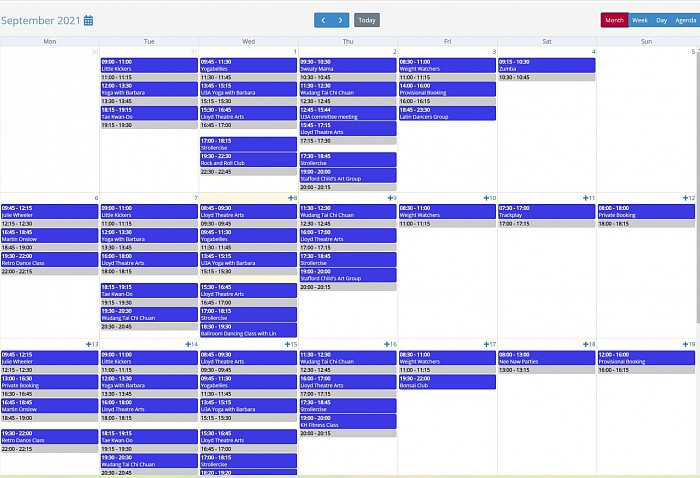Online Booking
Please take some time to read through these as will help you with some choices.
Before you click to view the schedule or book please read the following it will only take a couple of minutes.
- Various daily hire charges are here
- Ensure your booking is 15 minutes after the previous booking and 15 before a booking after you.
- Will will need at least 48 hours notice before a scheduled booking.
- £50 deposit is required to secure a booking and to be paid immediately on receiving your first invoice. Failure to do so will have your booking removed and reopened for other prospective hirers.
- The hall is a community hall and large celebratory parties over 5 hours are only for people who have booked with us before, SS4, SS5, and SS6 areas. If this is your first time booking with us and you do not fall into this category, you will need to book less hours. If it is an evening booking and/or you are out of our catchment, an extra refundable deposit will be required of £250 accompanied with proof of identification. This isn’t due until 7 days before your hire. So you will not be out of pocket for long.
- Children’s Party inflatables - Failure to declare a bouncy castle on your booking will result in the delivery being turned away.
- We currently cannot support bookings for parties for ages 13 - 29. If you want to hire the hall for an adult celebratory party please ring our bookings manager first.
- Deposits are refundable after your hire and the return needs to be requested in writing with your bank details.
- An invoice will be sent on receipt of your booking once it has been approved.
- Sunday bookings are a minimum booking of 5 hours.
Your booking is NOT confirmed until a deposit has been received by us and confirmation email from us has been sent
- please check your spam folder for emails from our booking system noreply@hallmaster.co.uk. This is where the confirmation bookings, verifications and invoices come from.
- Please ensure you have entered your telephone number as we may need to contact you!
- If you are booking for the Main Hall. This does not include the kitchen and can be selected as an added extra. However the bar has been converted into a smaller kitchen so that you can serve your own precooked food or make drinks for your guests.
- If you are booking The Room of Requirement this is for this room only. This does include it’s own private toilet, mood lighting and infrared heating. Perfect for small meetings, small classes, clubs and maybe even a little meditation group?
- Inflatables can only be used for children under 10 in our hall and a surcharge of £5 per inflatable will be applied. Permission must be sought before hire. Please add this request in the ‘Special Requirements’ section of your booking form.
- Any equipment not supplied by the hall must have permission from the trustees before your hire and use within our premises. You can request this in the 'Special Requirements' section of your booking form.
- If there is a provisional booking in place it is worth enquiring about here as it may be available within a short amount of time.
Online Booking
We are using the Hallmaster Online Booking System and this brief guide will show you how to make the most of it as a customer.
Once you have done this, you will need to complete the rest of the booking request form as follows:
Rooms: Tick the room that you want to include for this booking.
Name: This is the name of the event you are booking.
Start Date/Time: The start date and time of the event. If this is a recurring booking, this is the start date and time of the first event in the series.
End Date/Time: The end date and time of the event. If this is a recurring booking, this is the end date and time of the first event in the series
Tool Tips
On any page in the software, look out for the icon (?) – hover over this icon (or tap on mobile) to see more information about the particular field or section it relates to.
Recurring Booking: If this is a recurring booking for multiple dates, tick this box and choose the booking frequency (eg Daily, Weekly etc), along with how many additional dates you want to add to this series. Individual dates in a series can be amended to a different date or time. To move an individual date in a series to a different room however, you will need to ask the Hall or Venue Administrator to do this for you once the booking has been created. Make sure to click on the green Check Availability button. If there is a clash of bookings at any date, time or room, a red error message will display saying 'The dates of this booking clash with other dates in the calendar, or they don't end after they begin'. You can then check the weekly calendar or scheduler at the top of the screen to see where the clash is and amend the booking accordingly.
Note: You cannot proceed with creating a booking request while there is a clash.
Activity: This is the general ‘type’ of booking you are making. Choose from the options the venue has setup to indicate what kind of booking this is. If you are unsure what to enter here, contact your venue administrator.
Description: You can put as much or as little information about the event itself, including prices, what to bring and links to websites etc.
Privacy: There are 3 privacy settings for bookings: 1. Private: The Weekly Diary and Scheduler will only show the time the event is booked for and whether the booking is Requested or Confirmed. The booking will display as ‘Private Event’ and not show your Event Name, description or your contact details. 2. Public – Contact Details Hidden: The Weekly Diary and Scheduler will show the Event Name and a link to the description but will hide your contact details (eg name, email address, telephone number etc), once the booking has been confirmed by an administrator. If the event is still to be confirmed, the calendar will continue to display as 'Provisional Booking' 3. Public: The Weekly Diary and Scheduler will show the Event Name and a link to the description and your contact details, once the booking has been confirmed by an administrator. If the event is still to be confirmed, the calendar will continue to display as 'Provisional Booking' Number of People
Attending: Here you can indicate how many people are expected to attend your event. The booking form will not require you to enter something here, but you should confirm with the venue if they require this information.
Special Requirements: This can be a list of any specific requirements such as tables and chairs, use of kitchen etc. Terms & Conditions: If this tick box shows, then the venue has provided a terms and conditions document that you will need to agree to before proceeding with your booking.
Save Booking: Once completed press Save and the request will automatically be sent to the Hall or Venue Administrator for processing, you will also receive an email from us confirming that the request has been sent – this is not confirmation of your booking. You will then be taken to your Hallmaster dashboard to view your bookings and invoices